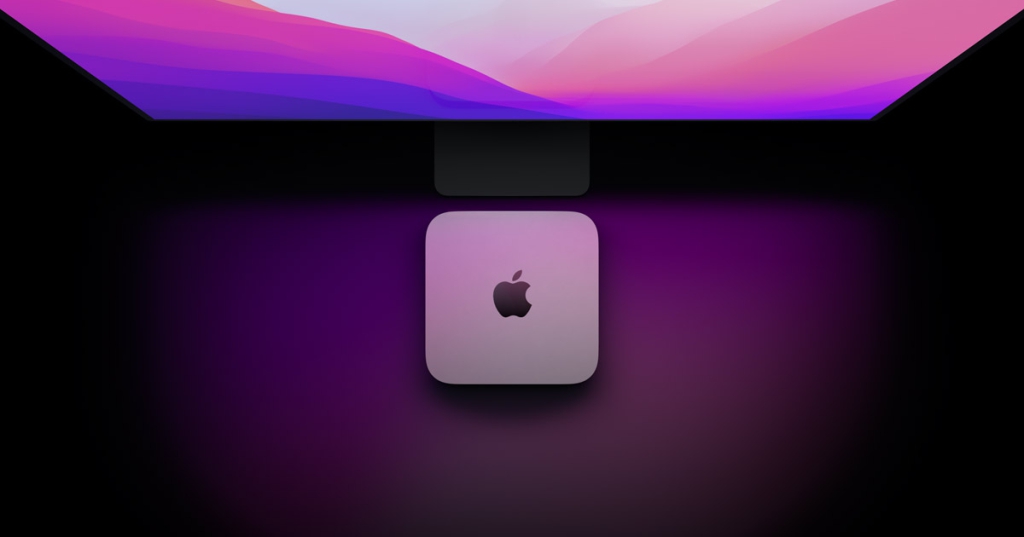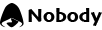Postman is a toolkit that helps a lot in API testing, which is currently being used extremely popularly by the developer community.
What is Postman?
Postman is known as a “divine” toolkit that is extremely popular in the developer community, allowing users to work and manipulate APIs, especially with REST.
It supports and brings a lot of great benefits in API testing, making this process easier.
With Postman, users can call REST API extremely quickly without having to spend time writing any line of code.
Currently, Postman is supporting all HTTP methods like GET, POST, PUT, DELETE...
Besides, it also allows users to save the history of all requests, creating convenience when there is a need to reuse.
Here are a few typical and outstanding benefits that Postman brings to users:
- Allows users to create their own collections of API calls, with multiple subdirectories and requests within.
- Help in building and managing test suites.
- Collection and environment have import / export capabilities, simplifying file sharing.
- Very good support during HTTP response status testing.
- The console system provided by Postman can help users check what data has been retrieved, making debugging easier.
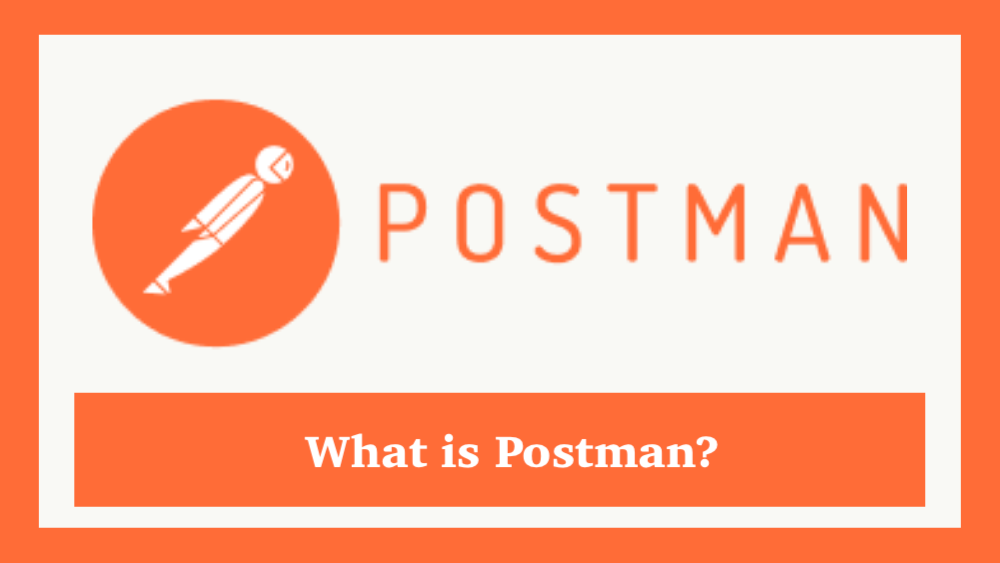
Some basic functions of Postman
Postman allows:
- Send HTTP request with methods like GET, POST, PUT, DELETE...
- Post data as form (key-value), TEXT, JSON.
- Change the headers of the requests.
- The returned results are currently in the form of images, TEXT, XML, JSON.
- Support authorization (Oauth1, 2).
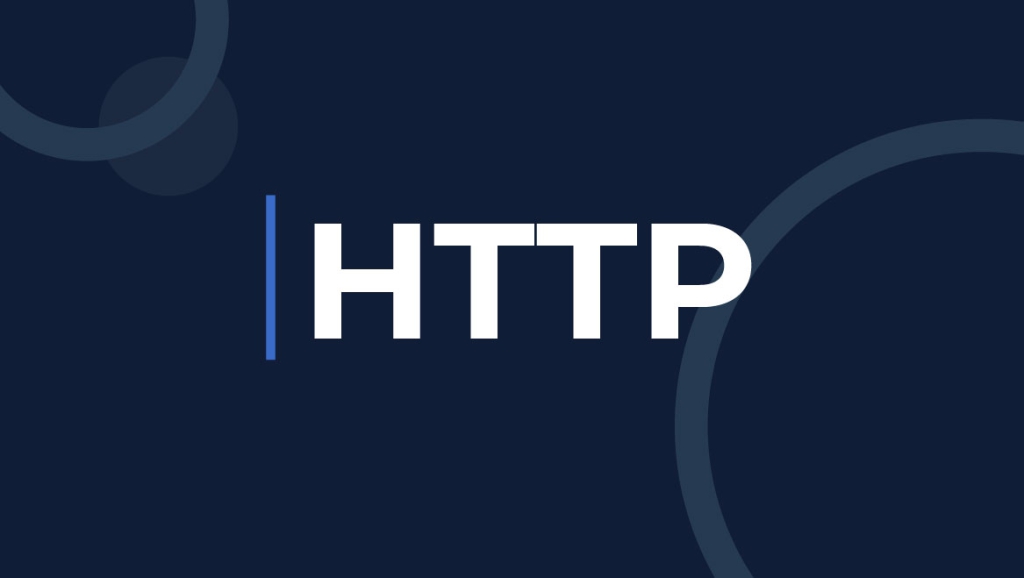
Is Postman available for Mac?
Postman is a native desktop app and you can access it here or from the Chrome Web Store to install it.
Mac (Intel and M1) is one of the operating systems that Postman is supporting, currently available for macOS 10.11 (El Capitan) and later.
Therefore, you can completely use Postman on your Mac.
Note: Make sure to download the Mac Apple Chip version if you're using a Mac with an M1 processor.
Using Postman is also extremely simple, you just need to enter the URL of the API, select the method, add information for the header and body in case of need, press “send”.
At this point, you just need to wait and Postman will return the results quickly.